GraXpert is a free, standalone open-source application for Windows, Mac, and Linux designed to remove gradients from your astronomical images, regardless of whether they are stretched or linear, and in just about any popular format, including TIFF (16-and32-bit depth), PNG, as well as PixInsight native XISF-format.
Update! GraXpert is now a process that works entirely within PixInsight! Find out more here!
Result of Using GraXpert
I chose a particularly difficult image for GraXpert to work with: a long exposure of Polaris and the surrounding nebulosity region, or Integrated Flux Nebula (IFN). I chose this image because it is complex in that the background is uneven, but it also has nebulosity throughout.
I had difficulty removing the background using PixInsight’s DBE (DynamicBackgroundExtraction) and wanted to see what GraXpert could do with the image. Swipe over the image for a before (left) and after (right) image:


The before image has a gradient that goes from dark on the left to lighter on the right, and the corners have various gradients. The image is complex because the IFN is apparent throughout the image, making it difficult to separate the background from the subject.
The after image is a big improvement: the IFN is clearly visible and the corners are much better; GraXpert calculated the background despite the IFN.
Here is the background image:

The background is quite complex and GraXpert was able to remove it from the source image.
Acquiring and Installing GraXpert
The author of GraXpert, Frank Sackenheim, has created a website from where he distributes GraXpert along with a user guide and manual. You don’t need to do anything to install GraXpert on Windows – just download and run the executable.
Here is a link to the website: https://www.graxpert.com
Using GraXpert
If you are a PixInsight user, the interface is almost exactly the same as ABE – AutomicBackgroundExtractor, so you’ll already be familiar with the interface’s core concepts.
Start by clicking the Load Image button under the Loading section, and select an image: ideally, the image should be in linear (unstretched) format, but GraXpert can also work with stretched images.
If your image is unstretched, select a stretch option next at the bottom of the screen; this only changes the image’s display.
Next, in section two, crop your image. Be careful with this section: if you crop your RGB image, you need to ensure that you crop your luminance image in exactly the same way, otherwise you won’t be able to combine the L with RGB later. If you do need to crop an LRGB image set, it is recommended to use PixInsight’s DynamicCrop process since you can use the same settings across multiple images. If you do decide to crop in GraXpert, drag the circular handle located at the top left and bottom right of the screen to move the crop borders. You should crop your image if the borders contain artifacts; the artifacts can affect GraXpert’s calculations.
Section three of the interface is dedicated to background extraction. There are several options available; however, the AI Interpolation Method works well for many types of images. If you go with the AI method, simply click the Calculate Background button to initiate background modeling and removal. The other options under Interpolation Method are: RBF; a method that focuses on getting results quickly, Splines; a method that balances speed and quality, and Kriging which is the slowest method. Experiment with the different methods. In each case, you’ll have to either place samples on your image, or click the Create Grid button to generate samples automatically. Once ready, click the Calculate Background button to initiate the process. When background extraction finishes, you’ll be presented with the corrected image on the screen. A dropdown at the top of your image allows you to switch between your Processed, Original, and Background image.
You can move samples around by clicking and dragging and you can delete a sample by right-clicking the sample you want to remove. Place samples on regions of background in your image, avoiding bright stars and areas having nebulosity or your image’s target in them.
Next is section four, Denoising – this is optional. Simply select a denoising strength and click Denoise Image to initiate the process. Experiment with different denoising strengths.
Once satisfied, choose an output format in the interface’s section five and click the appropriate button to save your background, processed image, or the stretched and processed final image.
Differences Between PixInsight and GraXpert
PixInsight’s ABE and DBE processes are more sophisticated than GraXpert in that they allow you to save and reuse the locations of your samples using an image’s history. Once you reset the samples in GraXpert or restart the application, your samples are lost and you need to start over again. Placing samples is relatively easy though.
If you save your image in GraXpert in XISF format with samples on it, GraXPert will save the location of your samples so they’ll be available to you the next time you load the image.
GraXpert seems to be more sophisticated than ABE or DBE because it handles complex backgrounds very well. It is recommended that you try ABE, DBE, and GraXpert on your image to determine which produces a better result – like everything else in image processing, experimentation is key. Note, however, that you could use GraXpert in conjunction with the GradientCorrection (GC) process. If you are having trouble using GC, try to get the best result that you can and then use GraXpert in AI interpolation mode for good results.
Conclusion
GraXpert is a free, open-source application for Windows, Mac, and Linux designed to remove gradients from astronomical images in various formats, including TIFF, PNG, and PixInsight’s XISF. The application performs well even on complex images with uneven backgrounds. GraXpert’s interface is similar to PixInsight’s ABE, allowing users to generate samples and perform background calculation and removal. The program supports multiple interpolation methods and allows users to save and reload samples for future adjustments. GraXpert is a valuable tool for astrophotographers and can be used alongside PixInsight’s ABE and DBE for optimal results.

You must be logged in to post a comment.